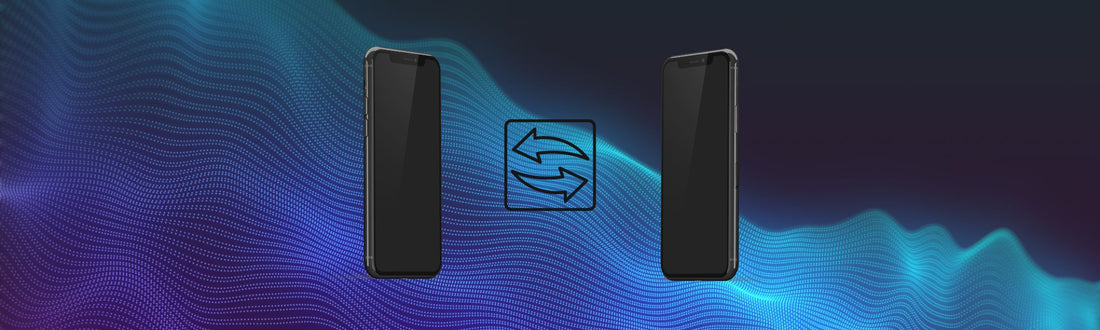If you've recently upgraded to a new iPhone, you might be wondering how to transfer all your content from your old phone to your new one. Fortunately, the process is easier than you think. In this article, we'll walk you through step-by-step how to transfer content from one iPhone to another.
Step 1: Backup Your Old iPhone
The first step is to create a backup of your old iPhone. You can do this using either iCloud or iTunes.
Pro Tip: Have your old and new iPhones connected Wi-Fi throughout the process for faster results.
If you prefer to use iCloud, go to Settings > iCloud > Backup on your old iPhone, and select "Backup Now."
If you prefer to use iTunes, connect your old iPhone to your computer, launch iTunes, and select "Backup Now."
Step 2: Set Up Your New iPhone
Once you've created a backup of your old iPhone, it's time to set up your new iPhone. Turn on your new iPhone, and follow the on-screen instructions to set up your preferences such as your language, country, Wi-Fi network, Passcode, Siri, and more.
When you reach the "Apps & Data" screen, select "Restore from iCloud Backup" or "Restore from iTunes Backup," depending on which method you used to create your backup.
Step 3: Transfer Content
After you've selected the backup you want to use, your new iPhone will automatically start transferring your content.
Depending on the size of your backup and the speed of your internet connection, this process can take anywhere from a few minutes to a few hours.
Once the transfer is complete, your new iPhone will restart, and you'll be prompted to enter your Apple ID and password.
Step 4: Double-Check Your Content
After you've entered your Apple ID and password, your new iPhone will start syncing your apps and other content from your iCloud account.
Double-check to make sure that all of your data, including contacts, photos, messages, and apps, have transferred correctly. If you notice anything missing, you can always go back and repeat the transfer process or restore from a different backup.
And that's it! Not too bad huh? By following these steps, you can transfer all your important information from your old iPhone to your new one without any hassle.
If you have any other questions or concerns, don't hesitate to reach out to Apple Support for assistance.